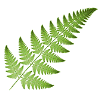 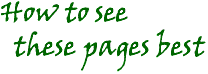
This is a note about how to see this web site at its best, and the considerations that have gone into designing it. SummaryThe pages are intended to be viewed using a browser that supports tables, (Netscape 1.2 or Internet Explorer 2 or later). If you're using an early browser, may I suggest you update it? Ideally, your computer graphics system should support at least 16 bit (65,000) colour. The pages will look best with a good quality monitor. A screen resolution set to 800 by 600 pixels will give the best view, though 640 by 480 pixels will work perfectly well, provided you maximise the browser window, and haven't done anything unusual to your screen fonts. This last point is important for the pages with fern photographs. In Netscape the default setting for the variable width font is 12. In Internet Explorer4, set your font to "medium" You should also let your browser run its default colour settings, or things could look garish, and images may have white boxes around them. If you're using an older Netscape, get rid of the "directory" buttons. The idea is to get as much unnecessary browser baggage off the screen as possible. Screen resolutionApparently the vast majority of users run their PC at the default screen size of 640x480 pixels. It can require a bit of skill to change this to a larger screen setting, such as 800 by 600, and you also need a monitor that can support this resolution. Many older machines won't. As a result, I've designed the pages to fit on a default screen size, to avoid the need to use the horizontal scroll bar to see the whole screen. The layout looks best at 800x600 screen size. If you are using the default screen size, you should set your browser to full screen (ie maximised), and set the browser buttons and tool bars to the smallest option, so that they waste less screen space. New browsers, old browsersNext, there are many different browsers being used. The vast majority of people use either Netscape or Internet Explorer, but numbers of people use older versions of these. The median seems to be version 3 of both of these as of mid 1998. I have gone to some trouble to design the pages to appear at their best on Netscape 2 or later, or Internet Explorer 3 or later. However, I've also tested them on earlier versions (Netscape 1.2, IE2) to ensure they look OK. The challenge has been to make the pages look interesting without the latest gee-wizz gadgets that can only be viewed on the latest browsers. To view these pages, you really need to have a browser that can handle tables. I used frames in the initial version of these pages, but I came the view that they didn't help and so why use them? If you are still using a browser that can't handle tables, I'm afraid the pages will look ugly. But then so will most of the rest of the Web. If you are using a really early browser, to see these pages at their best, I'd urge you to upgrade to at least Netscape 3 or Internet Explorer 3. I have not used any 4-series browser tricks. I've used a Javascript command with the "back" button on the pages which illustrate the ferns, because it is possible to jump to these pages from more than one location. A specific "previous page" link would be confusing. If your browser doesn't support Javascript, the button won't work and you'll need to use the browser toolbar back button. Font facesFonts can be another problem. For reasons of readability, it's best to use the default serif font, because, although you can specify a different font face in HTML, different platforms may not have the font you want to use, so users can't see what the designer wants them to. The advent of "style sheets" and downloadable fonts will remedy this in future. To cater for the majority of users who don't have the latest browsers, or those who have their defaults set differently, I have explicitly set all the main text to Times Roman/ Times/Serif fonts. If you notice the text suddenly change to Arial or Helvetica and stay that way, please let me know - it means I've missed something! ColourColours also are not without problems. The first has to do with how many colours your PC can display through its graphics controller. Most PCs these days allow at least 16 bit colour (65000+ colours), and the majority allow 24 bit or 16+ million colours. Unfortunately, many PC users still operate their machines on 256 colours. I'm afraid I'm not prepared to limit myself to low colour settings, as you lose too much image quality. I have tried, however, to check the appearance of the images when dithered to 256 colours, using Adobe ImageReady. While I'm talking about colour, it's also a good idea to set your browser to its default colour settings. If, for example, you've set a non-default background colour that overrides the page settings, you may see white boxes or fringes around the images, as they're designed for a white background. Likewise, there may be coloured edges on the navigation buttons, if you set an overriding "link" colour. GammaRelated to the colour question is what's known as the "gamma" of a monitor. Macintosh computers usually have a display gamma of around 1.8, while most "IBM compatible" PC monitors have a gamma of over 2.2 What this means in practice is that images look lighter on the Mac and darker on the PC. I've tried for a compromise in setting the image tones. Also, there's no doubt the images look best on a good quality monitor, though I've tested the pages on a cheap one to be safe. Text layoutNext, text layout. This is neglected by many web page designers. Because screen display of text is a very new art, the rules on how to do it well are still evolving. How to make the printed word look good on paper has evolved as an art over the past 400 odd years. But the computer screen is still unknown territory to many. The general rule I've followed is to use clean fonts like Times Roman (the default font on most browsers), and limit text width to below 450 pixels. It just makes things easier to read. I have done this by setting the text in a table of specified width. I also centre the tables in the screen available, as the convergence of the monitor tube is usually best there. Of course, if the user's browser doesn't support tables, there's not much I can do... things will look ugly. Graphics etcFinally, graphics. How many times have you sat while a gigantic image is downloaded from a distant part of the world via a slow link? It's necessary for the web page designer to compromise between image size and resolution and the size of the file. Having many times waited for ages for large images to download, I'm painfully aware of the need to restrict image file sizes. For pages containing photographs, this demands a compromise between image quality and download time. I've tried to ensure the images are compressed just to the point where their quality is not compromised by overcompression. I've also tried to limit the total file download for any one page to 30K or less in most cases. There are ways to optimise things, such as to increase the compression on JPEG files, or decrease the colours in GIFs. I have gone to considerable trouble to compress the photographic images without introducing ugly compression artifacts. For more information on this, see my graphics compression software review pages. I also have an aversion to animated GIFs and other flashing things that slow down page loading, so I've avoided them. Fortunately there's not a lot of point in animating fern images! I have also kept these pages Java- and ActiveX-free. (Though there's a nice little Java applet I came across recently. Hmmm...) Final messageThere's no substitute for a reasonably new PC/Mac, and a recent version of a browser. You're missing out on too much on the Web if you're using anything over three years old as a computer, and one year old as a browser. Maybe it's time to bite the bullet? ;-) Let me know if you have any difficulty reading these pages. I'd like to try and make them easy for everybody to read. |